Creating new managed group rule allows you to add a specified member to selected local group on selected target.
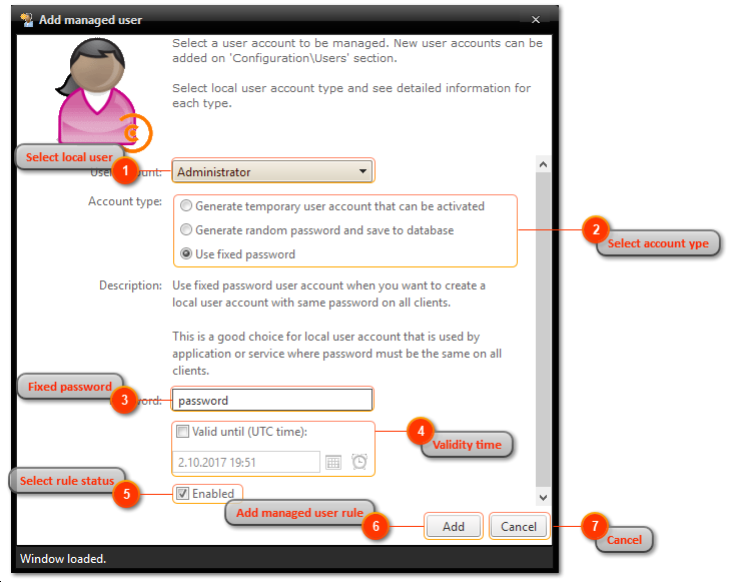
- Select local user
Select local user account that you want to manage. Local user accounts must be first created before management rules can be defined for the local user (see more information from Create local user chapter). - Select account type
Select user type for this rule. Generate temporary user account that can be activated will create local user account as Centero Carillon temporary user account. Generate random password and save to database will create unique random password to local user account and saves password information to Centero Carillon database where specified user can retrieve the passwords. Use fixed password will reset local user account password to one specified on rule. - Fixed password
Specify desired password to be set for local user account on target computer(s). Password will be shown on screen! This field is available only if Use fixed password is selected. - Validity time
Select if you want to managed user rule to be valid only for a specified time. Also specify validity time. Maximum validity time is specified by Centero Carillon Administrator.
This field is available only if enabled by Centero Carillon administrator. See more information in Centero Carillon Administration Guide. - Select rule status
Select if managed user group rule is enabled or disabled. When rule is enabled it will be applied to target computer(s). - Add managed user rule
Add new managed user rule. If managed user rule was created the window will be automatically closed. - Cancel
Cancel managed user rule creation and close the window.
