License page allows license file management for Centero Carillon. Server license needs to be loaded first to Centero Carillon and then client access license file(s) can be loaded.
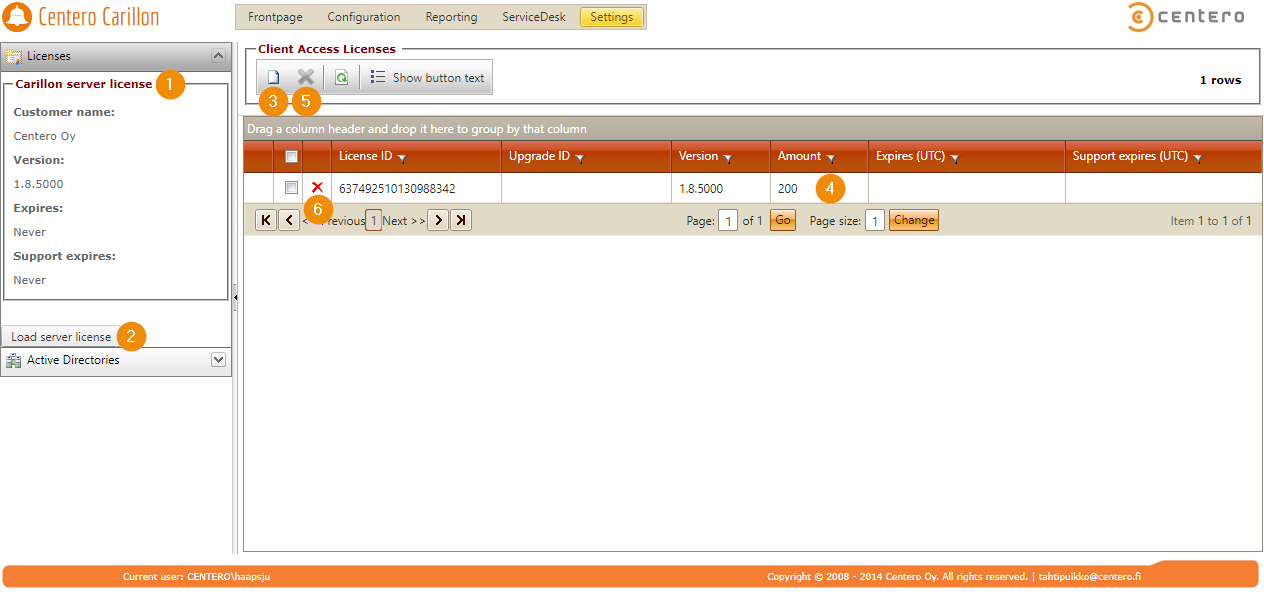
- Server license information
Information about currently loaded server license. If server license information needs to be changed a new license file must be created and loaded to Centero Carillon. - Load server license
Load new server license file to Centero Carillon. More detailed information in 'Load license' chapter. - Load client access license
Load new client access license file to Centero Carillon. More detailed information in 'Load license' chapter. - Client access license information
Following information is shown for each loaded client access license in client access licenses grid:
- License ID (unique ID for license)
- Upgrade ID (unique ID of upgraded license file)
- Version
- Amount of clients this client access license entry can support
- Expires (date in UTC when license expires, if empty the license does not expire)
- Support expires (date in UTC when support for license expires, if empty the support for license does not expire) - Delete multiple client access licenses
Delete selected (select one or more client access licenses to activate this action) client access licenses from Centero Carillon. - Delete single client access license
Delete client access license from Centero Carillon.
Note!
Before deleting client access licenses make sure that enough required version licenses remains in Centero Carillon. There is no need to remove old or expired client access licenses but these can be removed from Centero Carillon if administrators want to keep only valid client access licenses.
