Connection pages are used to specify Agent Gateway next connection for Centero products. Next connection can be database or another Agent Gateway. If existing Agent Gateway is being you can find out the existing next connection settings from Agent Gateway website web.config file. If Centero Guiro is not in use then leave SQL Server field empty.
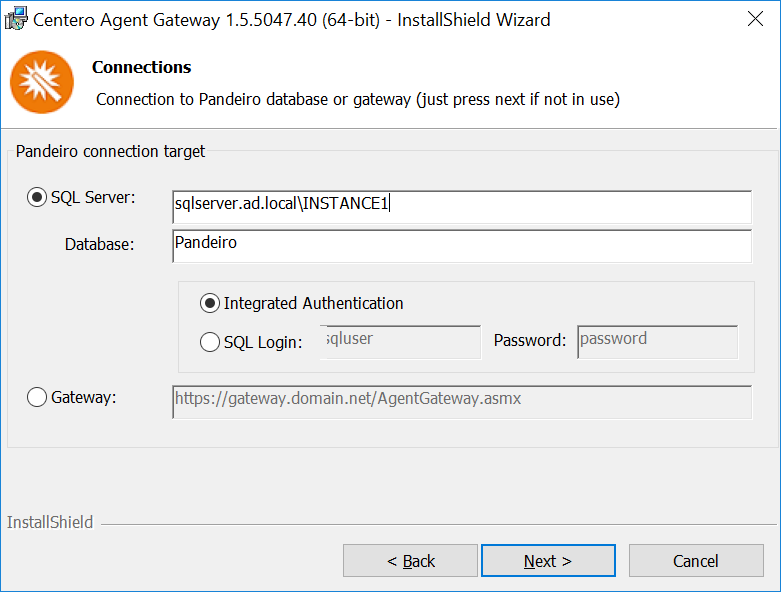
- SQL Server
If next connection from Agent Gateway for Centero Pandeiro should be database then select SQL Server and specify the Microsoft SQL Server instance where database is located. If using default instance on Microsoft SQL Server then only server name should be used. If using named instance on Microsoft SQL Server then instance name need to be specified also. Alternative for specifying named instance is to specify server name and TCP/IP port where Microsoft SQL Server instance is listening separated by comma (for example sqlserver.ad.local, 4252). - Database
Specify the database name for Centero Pandeiro. - Authentication
Select Microsoft SQL Server authentication for Agent Gateway to Centero Pandeiro connections. By default Agent Gateway application is running with Network Service credentials. Therefore when using Windows authentication for Microsoft SQL Server the Active Directory computer object where Agent Gateway is being installed is used for authentication. Microsoft SQL Server authentication can be also selected and then SQL login ID and password need to be specified. - Gateway
If next connection for Centero Pandeiro should be another Agent Gateway then select Gateway and specify gateway URL address. - Back
Click to go to previous page on installation wizard. - Next
Click to go to next page on installation wizard. - Cancel
Click to cancel installation.
