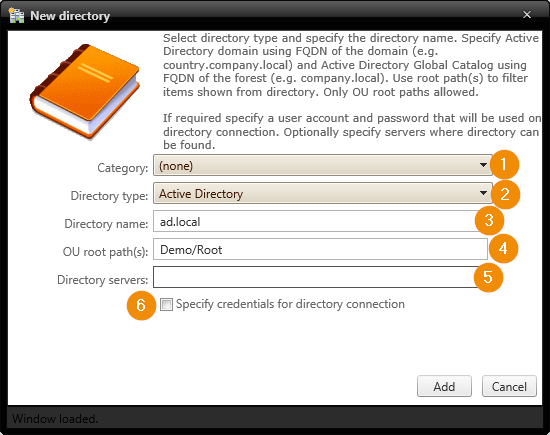Active Directories can be on-premises AD directories or cloud based Azure AD directories. For some products you can add same domain multiple times when using different categories.
On-premises Active Directories
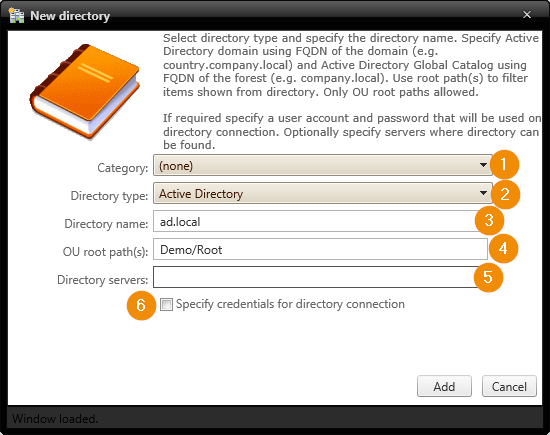
- Category
Select category for Active Directory connection. Only for Pandeiro product, for Carillon always use the default (none). For Pandeiro each category that need to support group requests must also have Active Directory connection specified - Directory type
Select Active Directory type for connection. Use Active Directory if single domain type is required and use Active Directory (Global Catalog) if forest type is required. All domains in forest can also be added as single domains. If you use Global Catalog type (forest) for your AD, then only subset of attributes are available. - Directory name
Specify Active Directory name using forest or domain DNS name - OU root paths
If this Active Directory connection should show only part of the Active Directory information specify the containers to show as comma separated canonical name list. Do not specify domain name in canonical name. For example OU with OU=Root,OU=Demo,DC=ad,DC=local distinguished name would be specified as Demo/Root - Directory servers
If Active Directory domain controllers cannot be found using DNS and specified directory name then specify location of domain controllers using FQDN name or IP addresses. You can specify several domain controllers separating values with commas - Credentials
If identity used to run Centero Carillon and Centero Agent Gateway web sites (default is Network Service that will use servers computer object as identity) does not have permissions to connect to Active Directory, then check Specify credentials for directory connection and specify credentials to be used in connecting Active Directory service. User account name format can be pre-Windows 2000 account format (DOMAIN\account) or user account format (email)
Azure AD
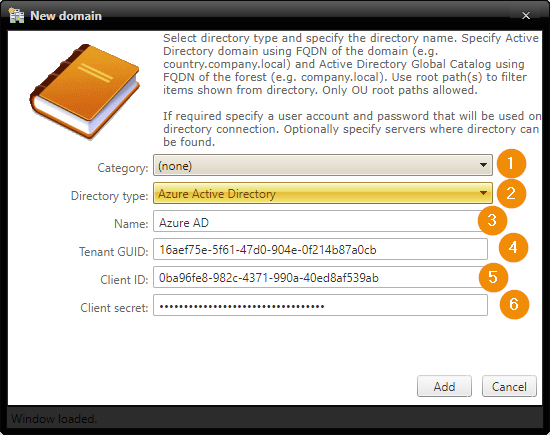
- Category
Select category for Active Directory connection. Only for Pandeiro product, for Carillon always use the default (none). For Pandeiro each category that need to support group requests must also have Active Directory connection specified - Directory type
Select Azure Active Directory - Name
Specify display name that will be shown in Carillon management portal for your Azure AD directory - Tenant GUID
Specify your Azure AD Directory (tenant) ID. You get this value when creating Azure AD App Registration - Client ID
Specify your Azure AD Application (client) ID. You get this value when creating Azure AD App Registration - Client secret
Specify your Azure AD App registration Client secret. You get this value when creating Azure AD App Registration