Request password action from Carillon Client notification area icon can be used to get password for temporary local user account using activation code. Carillon Client does not need to any network connection when password for local temporary user account is requested.
Activation code that is required to request password can be generated by support personnel using Centero Carillon Portal or by using self-service activation code request.
- Right click Centero Agent notification area icon
Select CARILLON > Request password
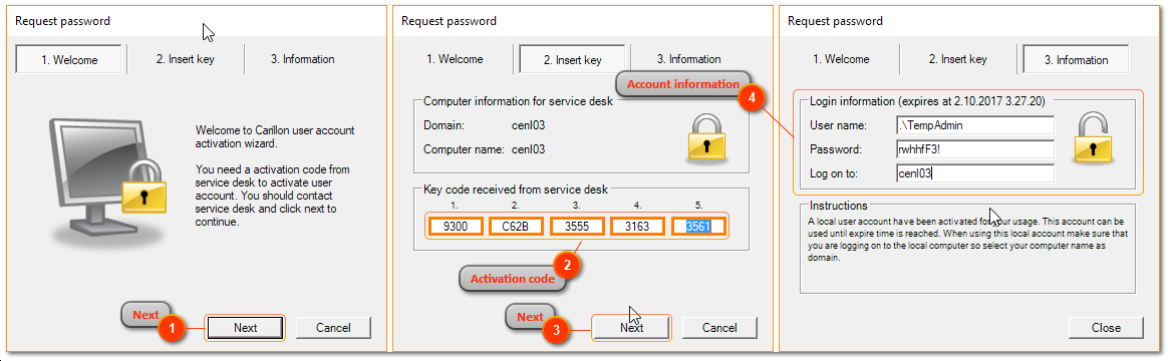
- Next
Click Next button to start typing the activation code - Activation code
Type the activation code received. Activation code is case insensitive. Activation code can be also pasted from clipboard (clear all fields and make first field active when pasting activation code). - Next
Click Next button to see temporary local user account information - Account information
Temporary local user account information is shown on window. Use shown account information in credential provider, runas command or logon to computer. Password is not saved to anywhere so make sure you have taken note of the account and password before closing the window
